
CHERRY UM 9.0 PRO RGB
USB microphone with impressive RGB illumination for...
Discover the USB microphones from the CHERRY UM MICROPHONE SERIES: Find your USB microphone for streaming, video conferencing and much more!
May we introduce: Our premium USB microphones CHERRY UM 3.0, CHERRY UM 6.0 ADVANCED and CHERRY UM 9.0 PRO RGB will bring new energy to your everyday entertainment and work life. Whether gaming or streaming sessions, video calls, distance learning or in the office – the UM series is very versatile and offers you professional sound quality in every situation. With their attractive look and sturdy metal three-legged design stand, the CHERRY UM MICROPHONES are real eye-catchers in any gaming or office setup – designed to give you the best possible recording experience, no matter where your preferences lie.
1 polar pattern (cardioid)
Push-to-mute function
Headphone jack
Compatible with PC, Mac, PS4, PS5 (connection via USB-C cable)
Bit rate: 24 bit
Scanning rate: 96 KHz
Frequency response: 20 Hz–20 kHz
Dimensions: 160 x 140 x 263 mm
Weight: approx. 495 g
2 polar patterns (cardioid, omnidirectional)
Push-to-mute function
Headphone jack
Compatible with PC, Mac, PS4, PS5 (connection via USB-C cable)
Shock mount function
Gain control
Bit rate: 24 bit
Scanning rate: 96 KHz
Frequency response: 20 Hz–20 kHz
Dimensions: 160 x 144 x 272 mm
Weight: approx. 544 g
4 polar patterns (cardioid, omnidirectional, bidirectional, stereo)
Push-to-mute function
Headphone jack
Compatible with PC, Mac, PS4, PS5 (connection via USB-C cable)
Shock mount function
Gain control
RGB lighting (different RGB color effects or single colors)
Bit rate: 24 bit
Scanning rate: 192 KHz
Frequency response: 20 Hz–20 kHz
Dimensions: 160 x 144 x 272 mm
Weight: approx. 555 g
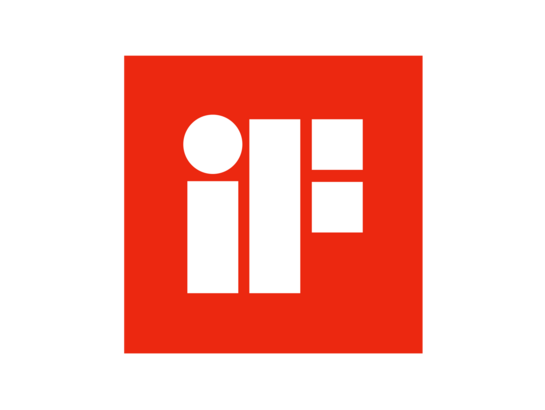
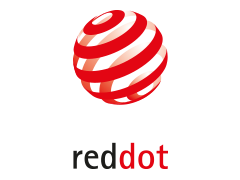
Sound waves hit the microphone from different directions depending on whether you want to record vocals with the USB microphone, participate in a video call with several people or record a face-to-face interview. To optimally adapt the sound to the respective environment and really focus on what you want to record, the CHERRY UM MICROPHONE SERIES lets you choose between up to four polar patterns:
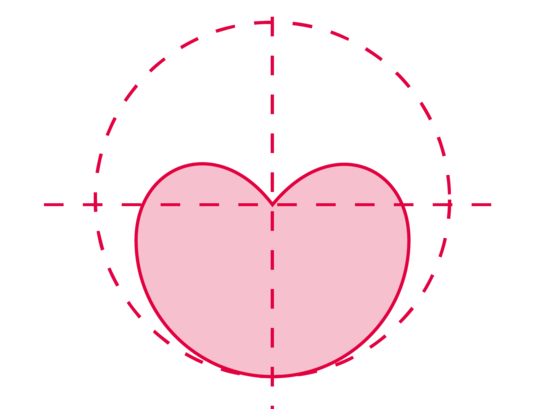
Sound is recorded from the front
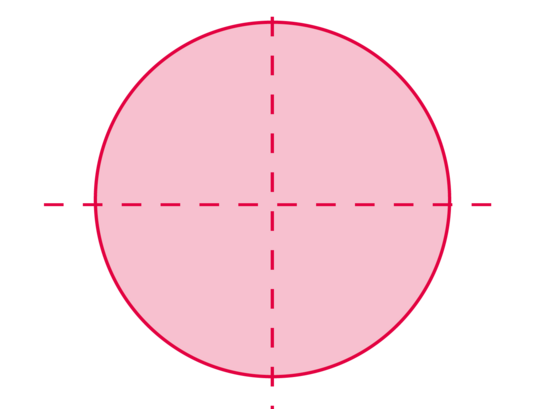
Sound is recorded from all directions
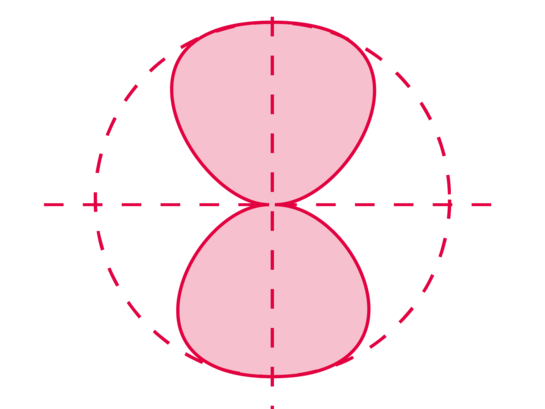
Sound is recorded from the front and the back
Sound is recorded from the front right and from the front left
Depending on the situation in which you want to use your external microphone with USB-C port and depending on your own needs, one particular model of the CHERRY UM MICROPHONE SERIES may be more suitable than another. An overview of the built-in features of the different models is provided in this table.
No, any CHERRY USB microphone can be connected to a PC, laptop, Mac, PS4 or PS5 via Plug & Play and is ready for use immediately.
On the back of the USB microphones is a volume control that looks like a CHERRY mouse wheel. You can use this to control the volume of your headphones. You adjust the sensitivity of the microphone via the gain control on the front. For example, if you would like to capture sounds that are quieter and/or further away, you can increase the sensitivity.
Yes, you can use the CHERRY MA 3.0 UNI and CHERRY MA 6.0 UNI USB microphone arms with the CHERRY USB mics – as well as with other types of microphones and many other digital devices. The microphone holders have a 3/8" threaded connector for studio and multimedia workstations, but a 3/8" to 5/8" adapter is included with both.
All CHERRY UM MICROPHONE SERIES USB microphones come with a USB-A to USB-C cable. To use them via a USB-C port, you need a separate USB-C to USB-C cable or a corresponding adapter.
Normally, CHERRY USB microphones are automatically recognized by MS TEAMS. If, for some reason, you have to select your microphone manually first, you have the option of setting the input and output devices in MS TEAMS via More - Device Settings. Please keep in mind: As a rule, the USB microphone is automatically recognized not only as an input device, but also as an output device. As long as you have connected your headphones to the microphone, this shouldn’t be a problem. However, if you do not use the headphone jack, you should select a different output device, otherwise you won’t be able to hear anything.
Yes, but in this case only the headphones will work – the headphones' microphone will not.
Yes. With each of CHERRY's three USB microphones, you have the option to listen to your own voice output through the headphones and therefore monitor it. This works as follows: Right-click on the volume icon on the taskbar and select “Sounds”. Then click on the “Playback” tab and select your CHERRY Mic. After clicking on “Properties”, go to the “Level” tab. If you want to use the monitoring function, the sound must be turned on at “Microphone”. To switch off the function, set the sound to mute.
The CHERRY UM 6.0 ADVANCED streaming microphone has two different polar patterns: cardioid and omnidirectional modes. The former captures sound from the front, while the latter captures sound from all directions. Depending on what you want to record, you can switch between the different modes to get the best possible results.
With the CHERRY UM 9.0 PRO RGB, you have a total of four polar patterns to choose from: cardioid, omnidirectional, bidirectional, and stereo. Take a look at this table to see the direction from which the sound is recorded in a particular mode in more detail.
You can switch between seven colors and the rainbow effect on the CHERRY UM 9.0 PRO RGB gaming microphone by pressing the switch on the back. If you press and hold the switch, you can turn the RGB illumination on and off. No special software is required.





